MOSAIC TILE SIMULATION
A MOSAIC TILE DESIGN SOFTWARE
Create your own tile pattern design with our free app! You can make any patterns with 18 series of our products, with hundreds of different colors!
How to use simulation
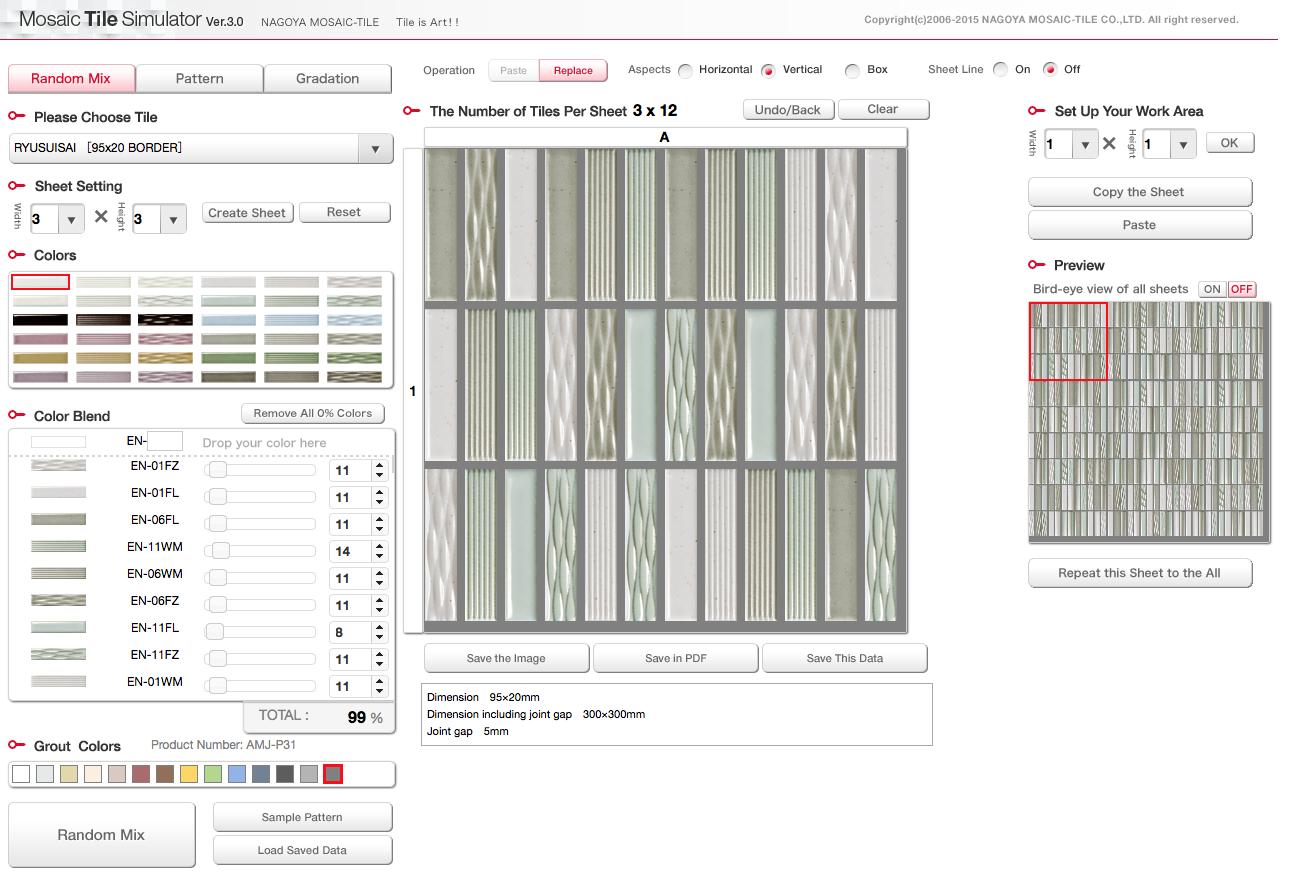
- Choose "random mix" on the upper left tab.
- Choose product you want design with from the pull down menu.
- Choose number of sheets you want to design, up to 10×10 sheets total of 100.
- Drag & drop colors you want to mix on the Color Blend.
- Select the ratio of each color by simply typing numbers or clicking arrows next to the numbers.
- When the ratio is 100%, click "paint dandom" to create design.
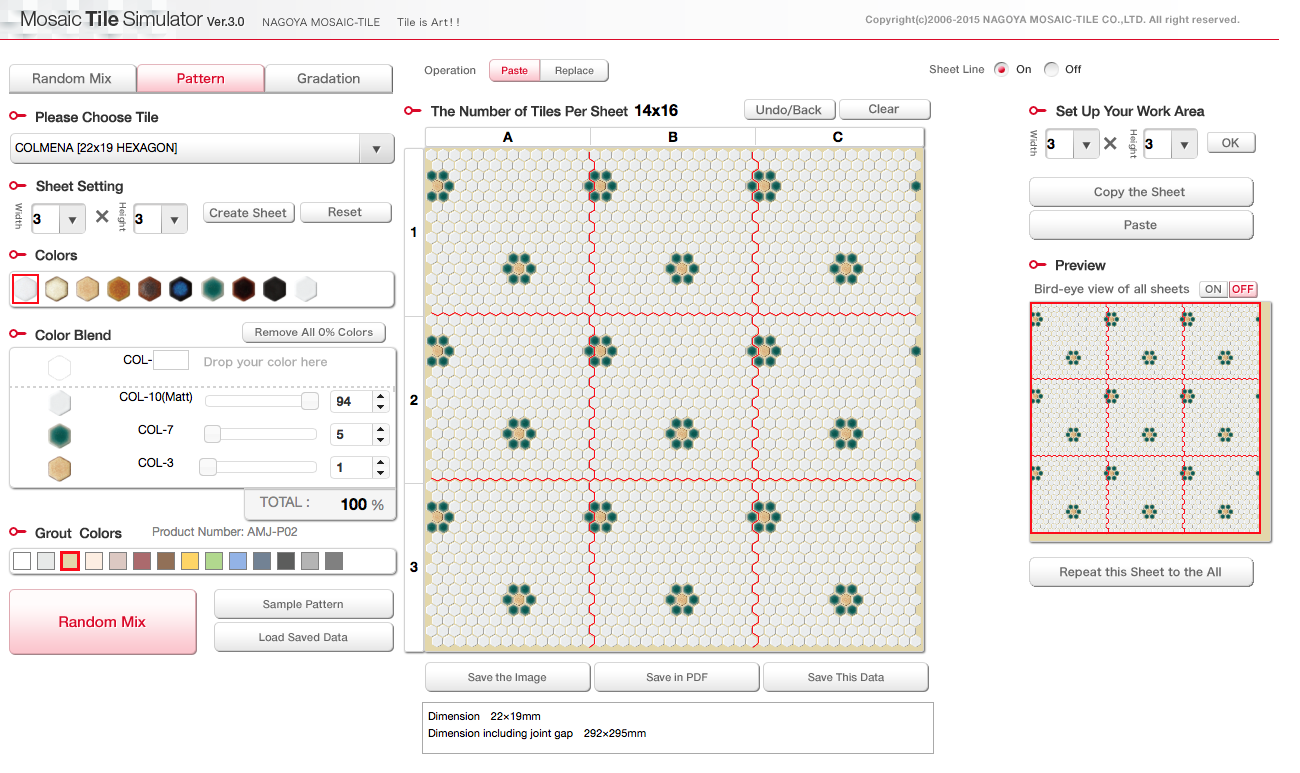
- Choose "Pattern" on the upper left tab.
- Choose product you want to design with from the pull down menu.
- Choose numbers of sheets you want to design, up to 10×10 sheets total of 100.
- Choose colors you want to place/paint with, and start painting designs on the canvas. You can paint by simply click and/or drag. Continuously just like painting software.
- Make sure there is not any blank spot.
- If you want to create repetitive patterns, you can duplicate a sheet on to the rest of the sheets. On the right of the screen, you choose the sheet you want duplicate, click "Copy the Sheet" then select the sheet you want to paste the pattern on by clicking on it, then click "Paste".
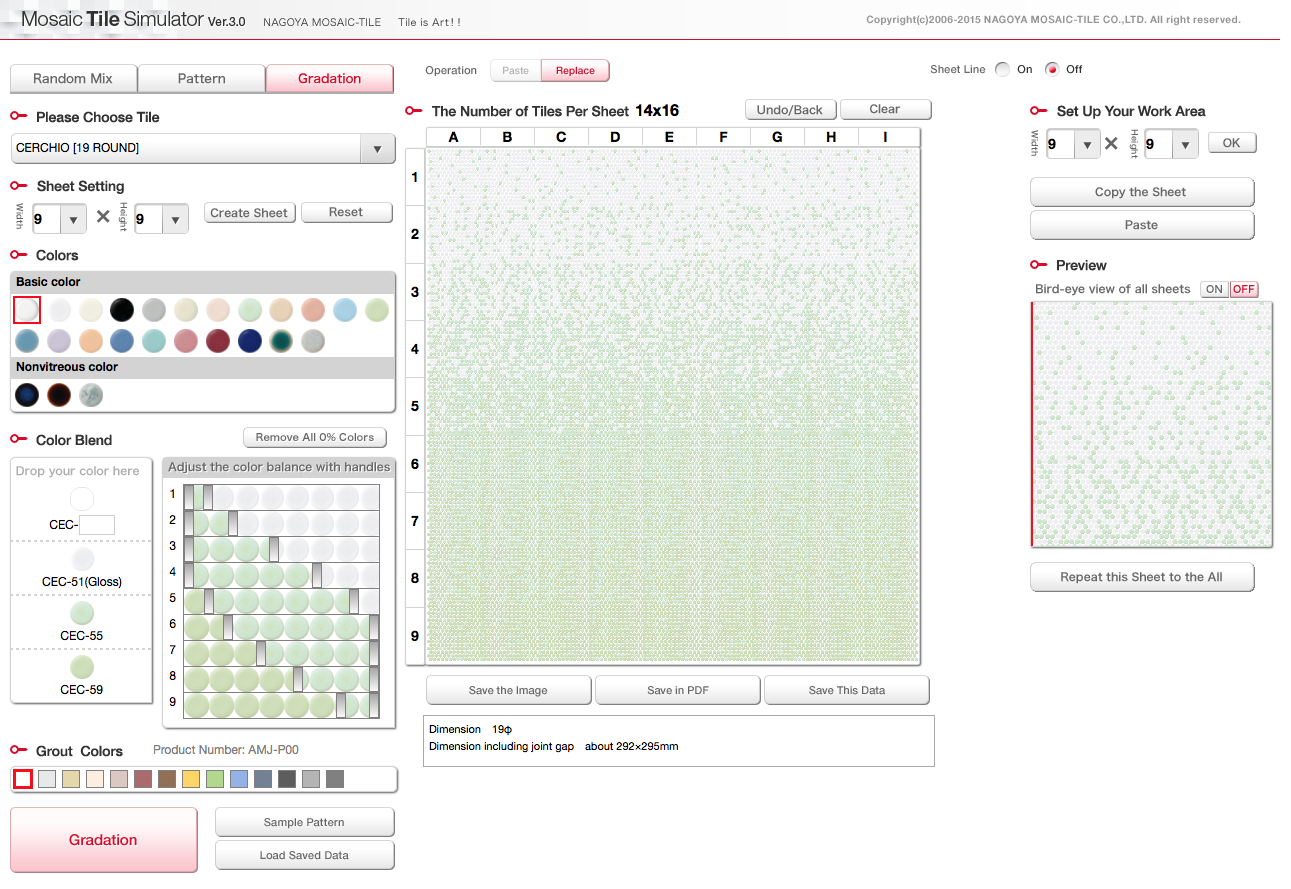
- Choose "Gradation" on the upper left tab.
- Choose product you want to design with from the pull down menu.
- Choose numbers of sheets you want to design, up to 10×10 sheets total of 100.
- Drag & drop colors you want to gradation with on the Color Blend.
- Select ratio of each colors by simply moving the slider bars on the color pallet.
Saving data
2 types(JPEG・PNG) of image data can be saved.It can be used by architects and designers when creating proposal image, including CAD and pasting in each application.
Data can be used as a quote request sheet and order sheet when saving data as PDF file.Details information such as product number, mix percentage, sheet data split drawing, etc. can be displayed and project name & data date can also be displayed.
Please save data here if you want to re-edit data later.Please load saved data (extension: json) from simulator to reproduce saved simulation.
Operating environment
●Google Chrome ver.47.0.2526.73m or more.(Recommended)
●Fire fox ver upper 42.0
●Internet Explorer ver upper 10
●iPad
●Android
※You would be able to open Simulation software depands on the type of device.
【Attention】
- Simulation operation requires adobe flash player and adobe reader.
- Please use simulator by recommended browser.
- If the pop-up lock setting of the browser is set to block all pop-ups, the out put screen will not be displayed when saving data as PDF file. In that case, please check your browser settings.

Corabel
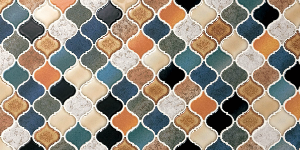
Hexagon

Colmena

Cerchio

Siel glass

Art mosaic 10

Art mosaic 22.5

Art mosaic 25

